
Latest Version: v1.12.3
Released: 1 August 2009
NEW:
Improved compatibility
Support for latest devices
 |
Adds DOS compatibility to your Pocket Computer | Latest Version: v1.12.3 |
|||
| |
|||||
| Configuring PocketDOS to boot MS-DOS 6.22 Create an image of the MS-DOS installation diskette #1 and transfer it to your device (see Creating an image file from a diskette using WinImage) Install the PocketDOS Utility Disk Image (supplied with PocketDOS) 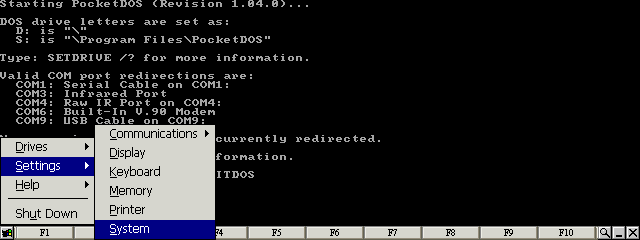
Select the System item from the Settings menu 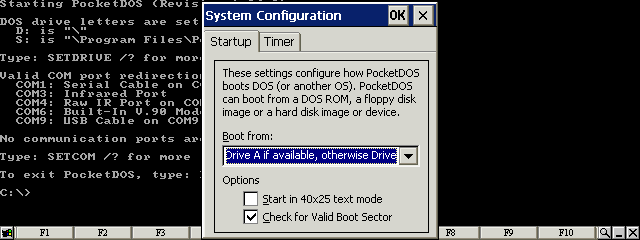
Set the options in the Startup configuration 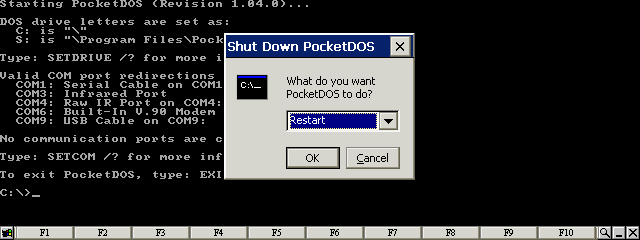
Restart PocketDOS 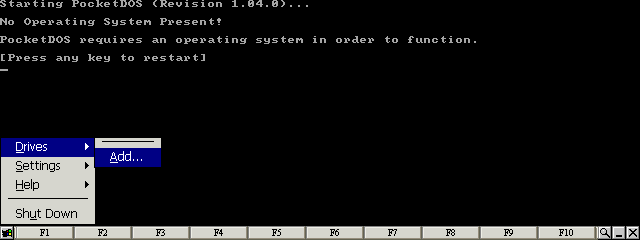
Select the Add... item from the Drives menu 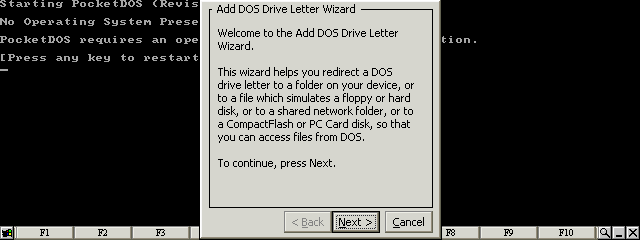
Press the Next button 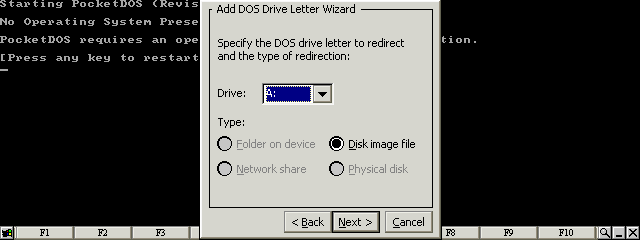
Select Disk image file for the A: drive letter 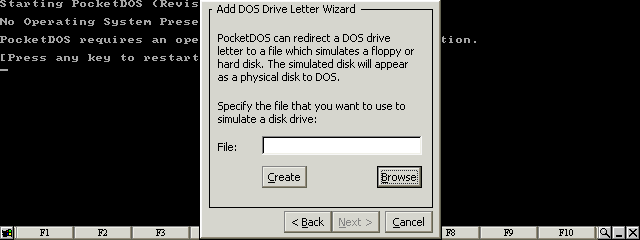
Press the Browse button 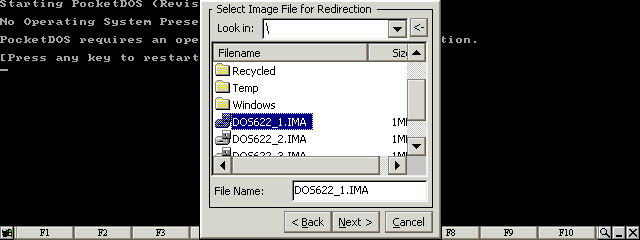
Select the first MS-DOS disk image 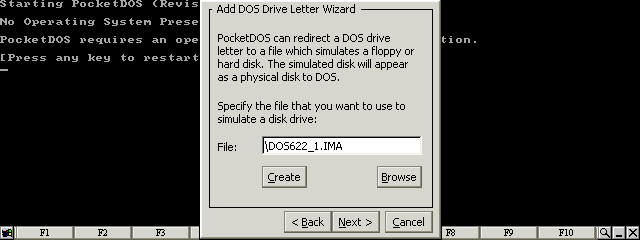
Press the Next button 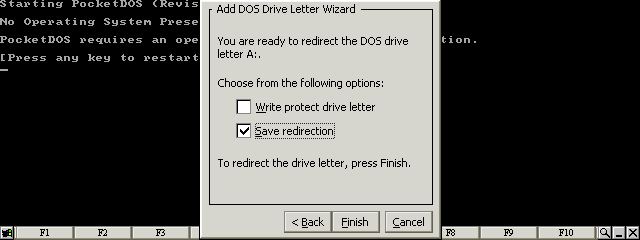
Set the Save redirextion item and then press the Finish button 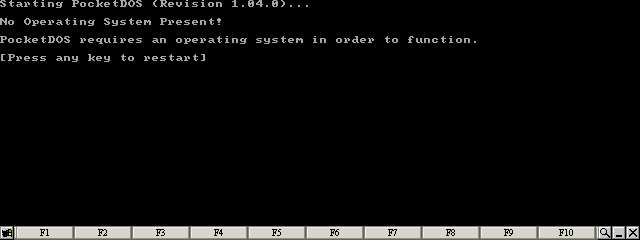
Press any key 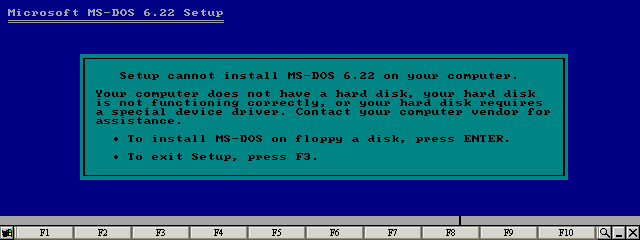
Press the F3 key to exit SETUP 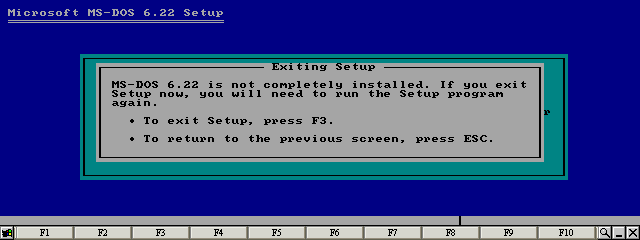
Press the F3 key to exit SETUP 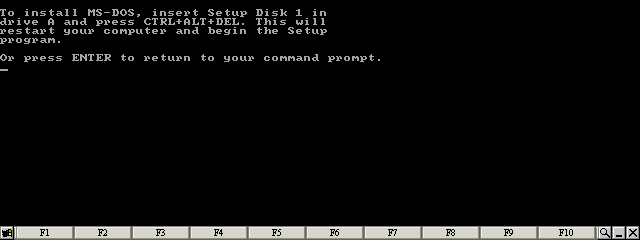
Press the Enter key 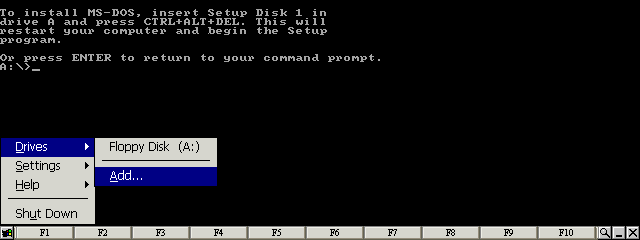
Select the Add... item from the Drives menu 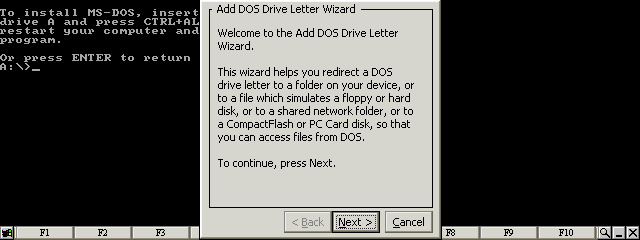
Press the Next button 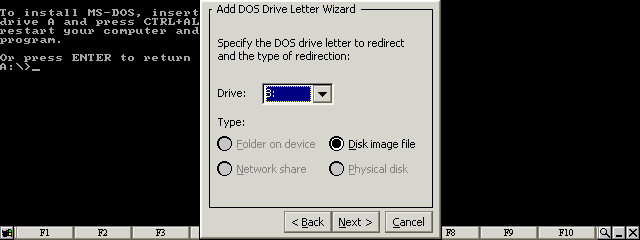
Select Disk image file for the B: drive letter 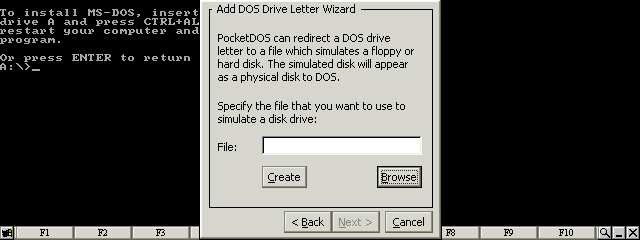
Press the Browse button 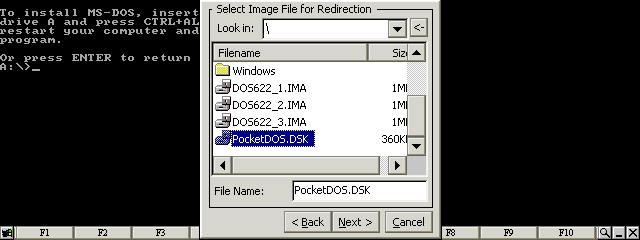
Select the PocketDOS utility disk image 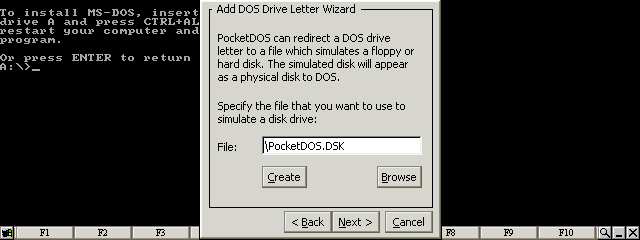
Press the Next button 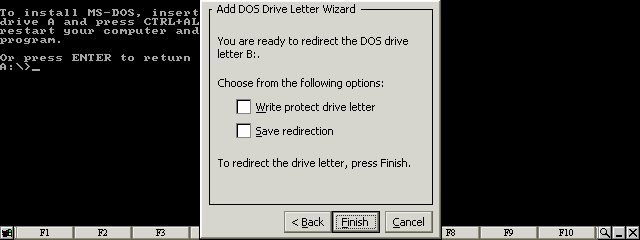
Clear all checkboxes and press the Finish button 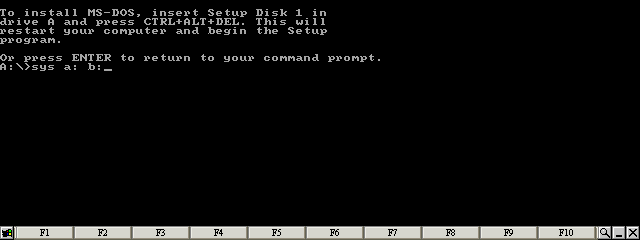
Type: SYS A: B: 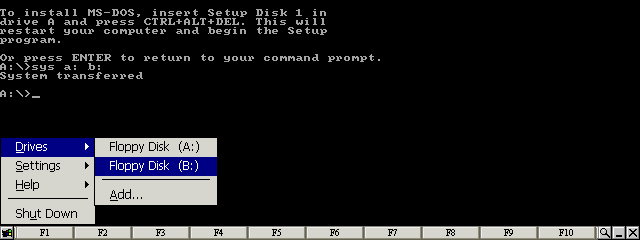
Select the Floppy Disk (B:) item from the Drives menu 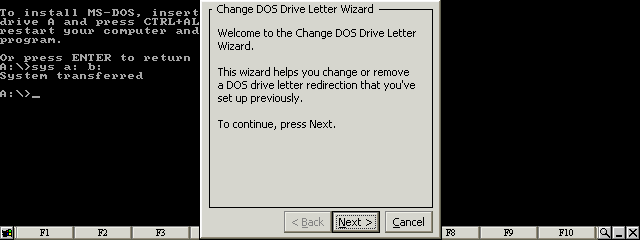
Press the Next button 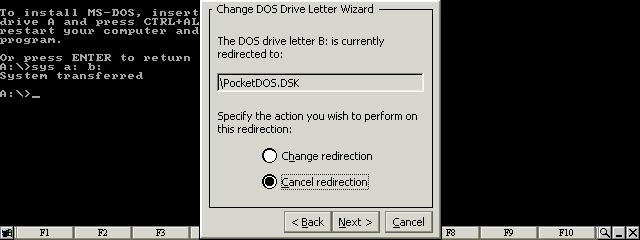
Select Cancel Redirection and press the Next button 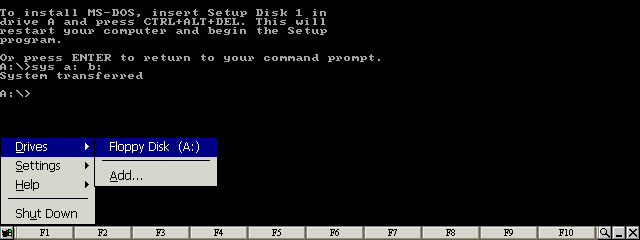
Select the Floppy Disk (A:) item from the Drives menu 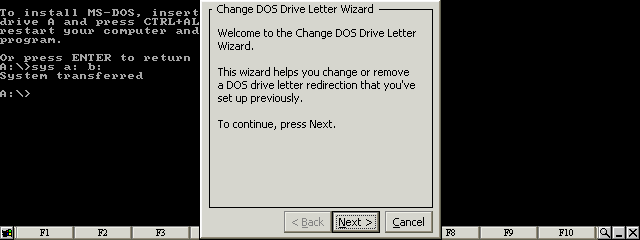
Press the Next button 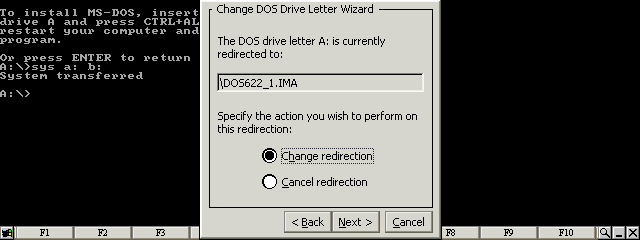
Select Change redirection and press the Next button 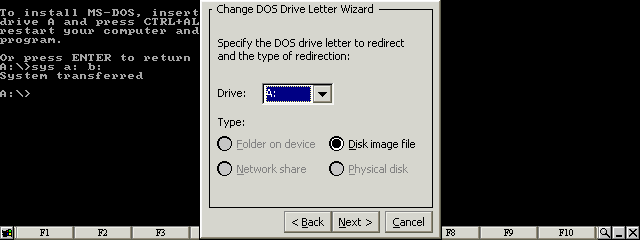
Select Disk image file for the A: drive letter 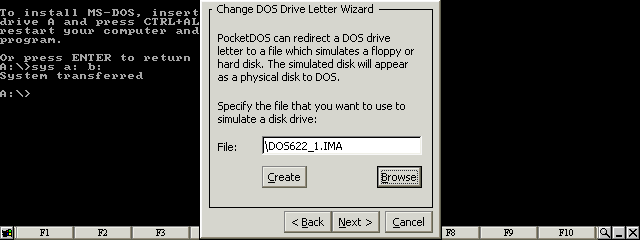
Press the Browse button 
Select the PocketDOS utility disk image 
Press the Next button 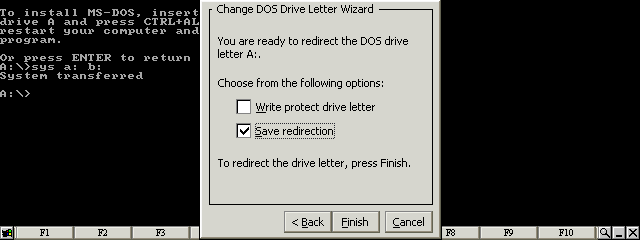
Select Save redirection and press the Finish button 
Restart PocketDOS 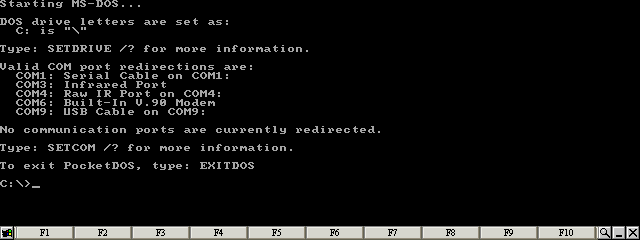
MS-DOS is now running |
| site design by www.zero21studios.com |