
Latest Version: v1.12.3
Released: 1 August 2009
NEW:
Improved compatibility
Support for latest devices
 |
Adds DOS compatibility to your Pocket Computer | Latest Version: v1.12.3 |
|||
| |
|||||
| Installing MS-DOS
6.22 Create an image of each of the MS-DOS installation diskettes and transfer them to your device (see Creating an image file from a diskette using WinImage) Install the PocketDOS Utility Disk Image (supplied with PocketDOS) 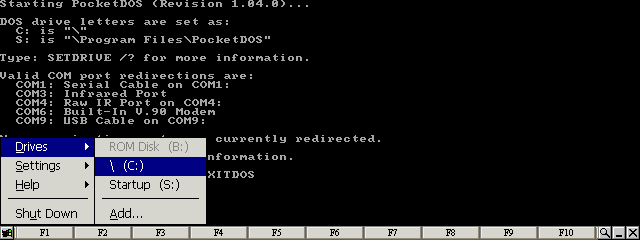
Select the \ (C:) item from the Drives menu 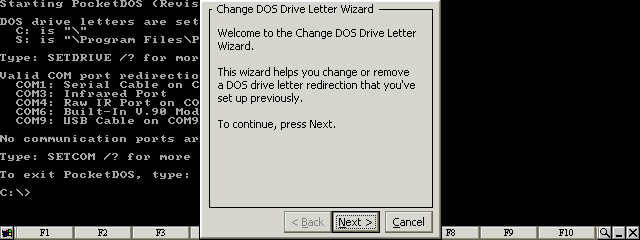
Press the Next button 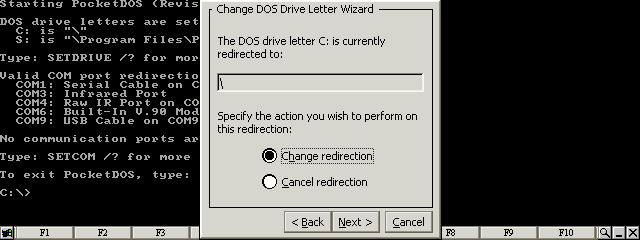
Select Change redirection and press the Next button 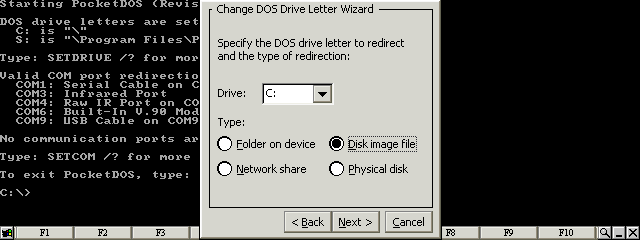
Select Disk image file for the C: drive letter 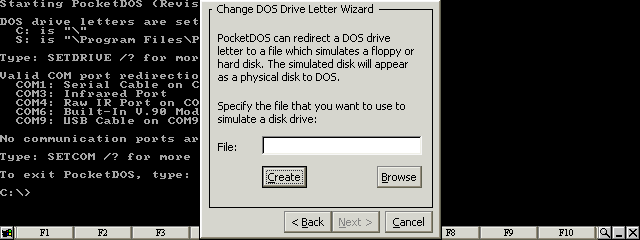
Press the Create button 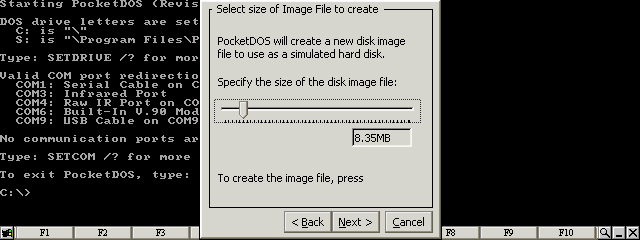
Set the size of the image file to at least 8.35Mb 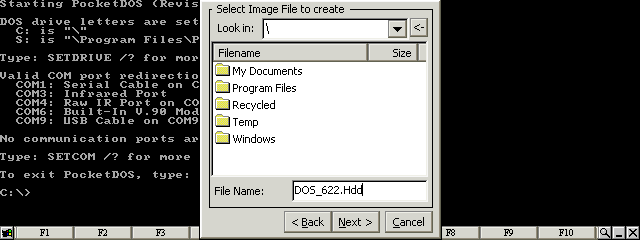
Enter a file name for the disk image and then press the Next button 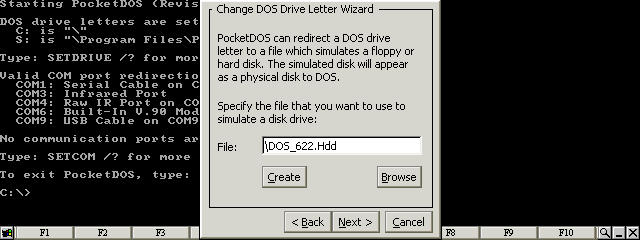
Press the Next button 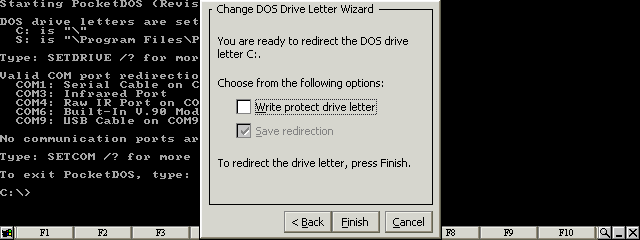
Clear all checkboxes and press the Finish button 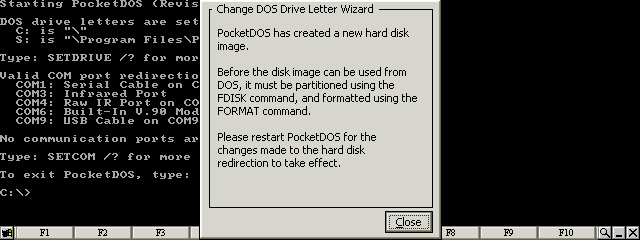
Press the Close button 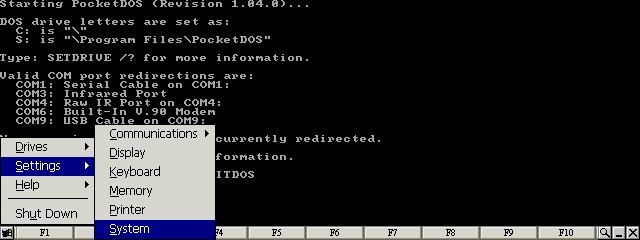
Select the System item from the Settings menu 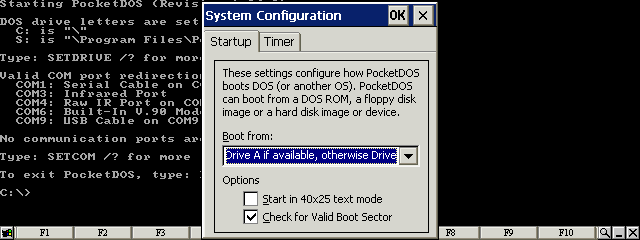
Set the options in the Startup configuration 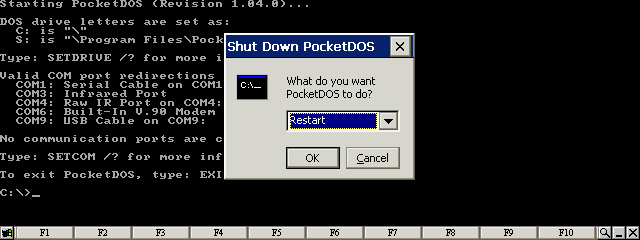
Restart PocketDOS 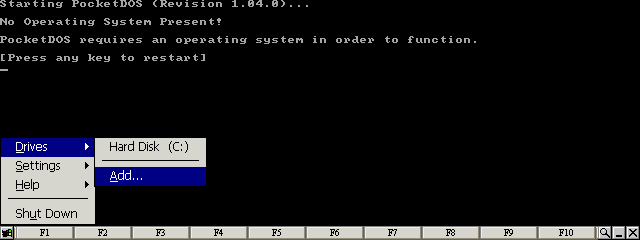
Select the Add... item from the Drives menu 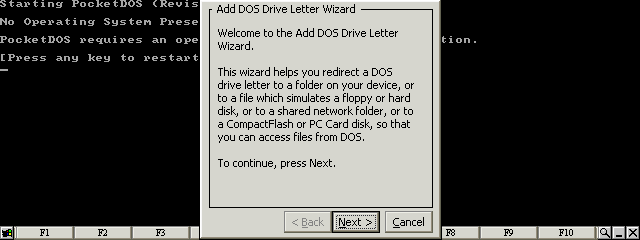
Press the Next button 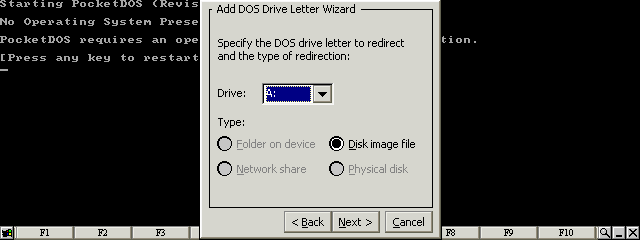
Select Disk image file for the A: drive letter 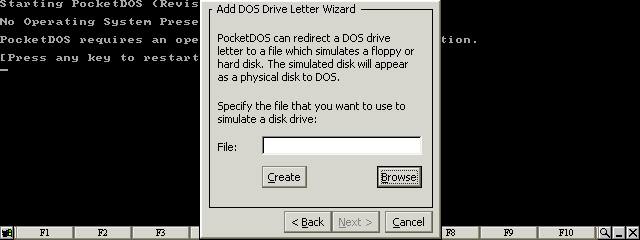
Press the Browse button 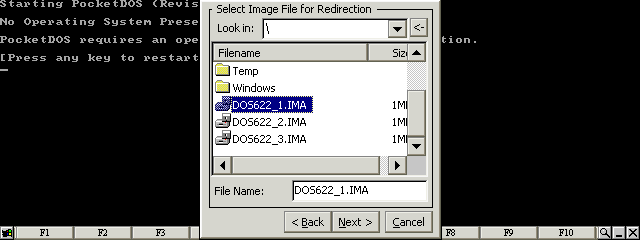
Select the first MS-DOS disk image 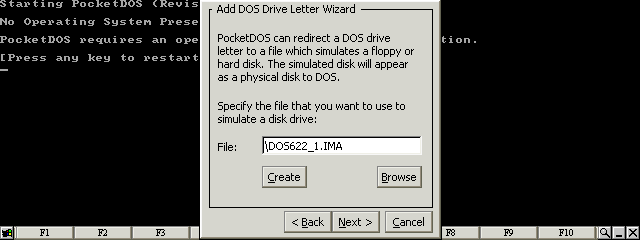
Press the Next button 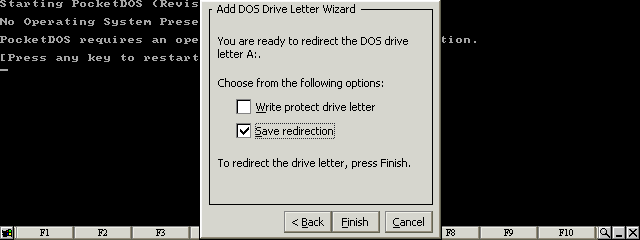
Set Save redirection and press the Finish button 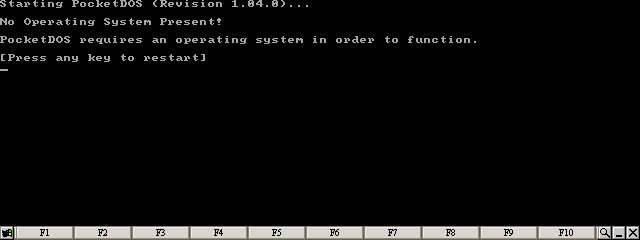
Press any key 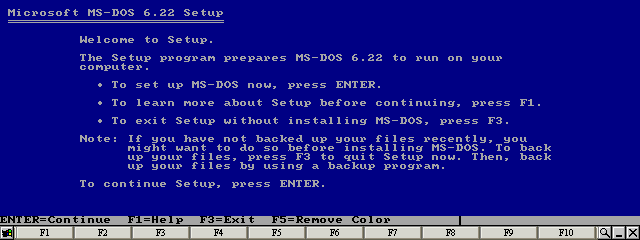
Press the F3 key to exit SETUP 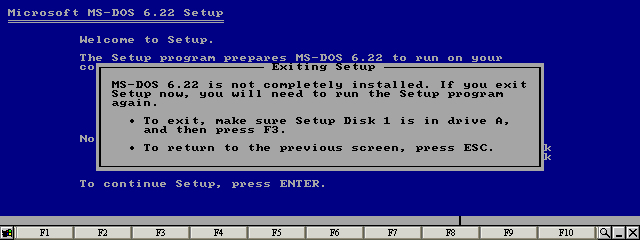
Press the F3 key to exit SETUP 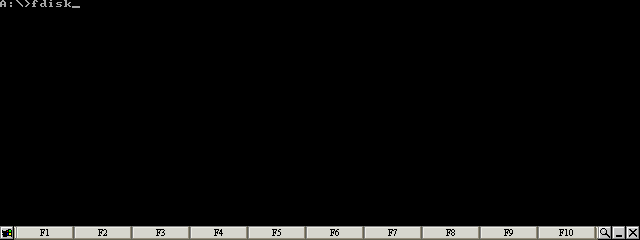
Type: FDISK 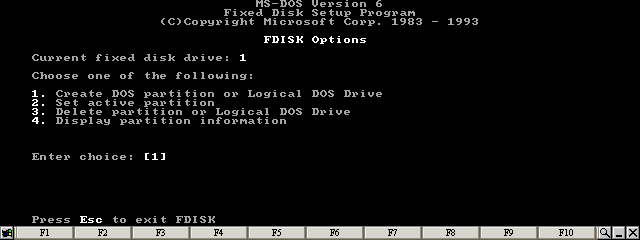
Type: 1 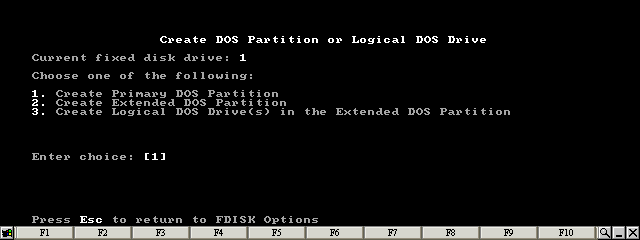
Type: 1 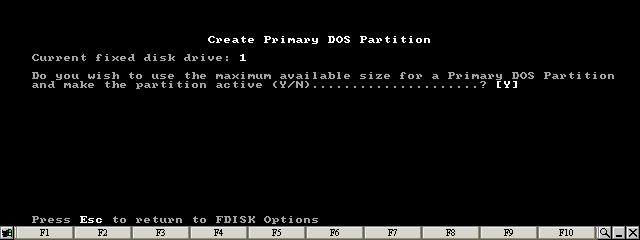
Type: Y 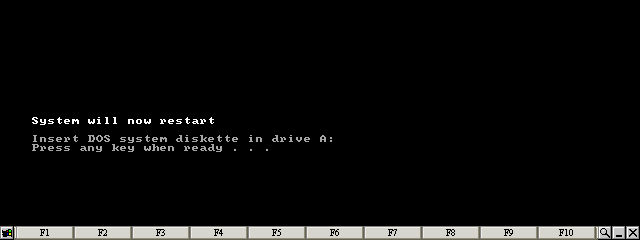
Press any key 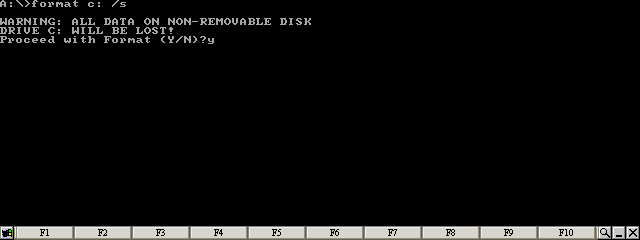
Type: FORMAT C: /S and then Y when prompted to proceed 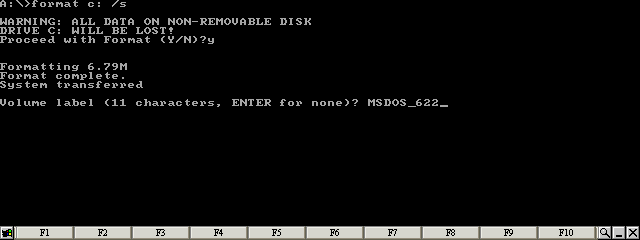
Enter a label for the disk image 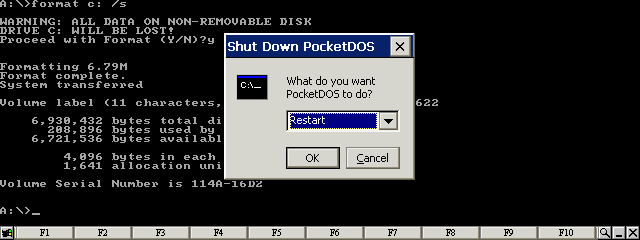
Restart PocketDOS 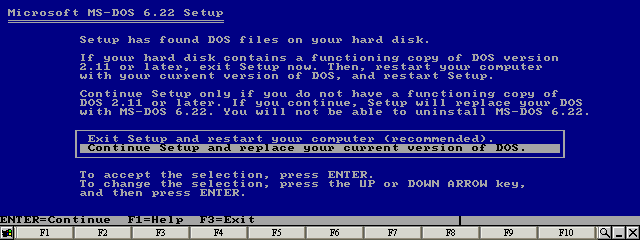
Move the cursor to Continue Setup and press the Enter key 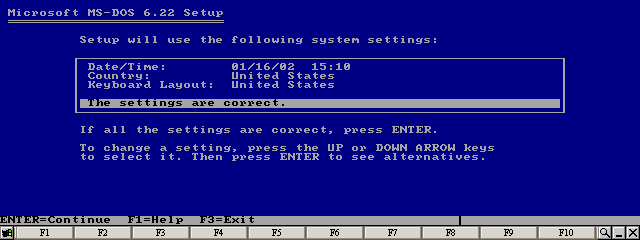
Set the Country and Keyboard Layout to United States and press the Enter key 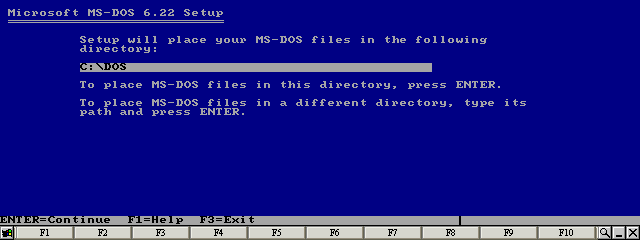
Press the Enter key 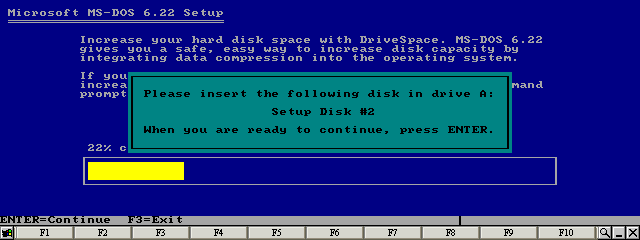
Wait until the SETUP program prompts for the next disk 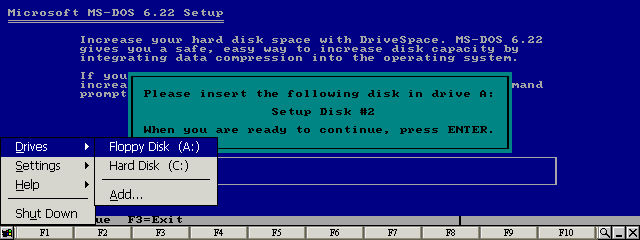
Select Floppy Disk (A:) from the Drives menu 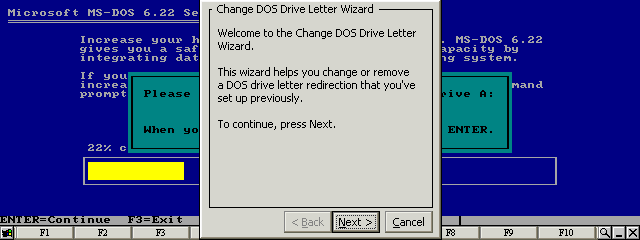
Press the Next button 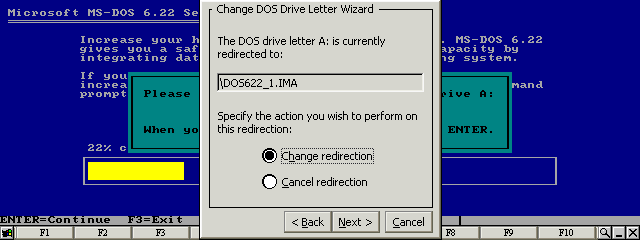
Select Change redirection and press the Next button 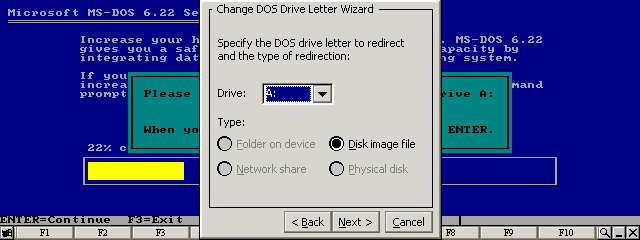
Select Disk image file for the A: drive letter 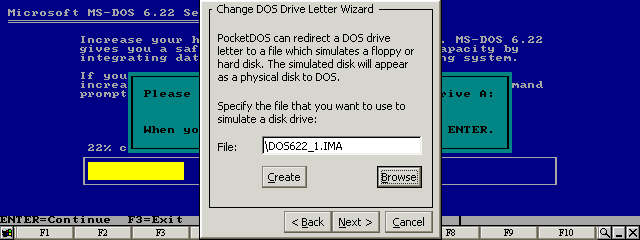
Press the Browse button 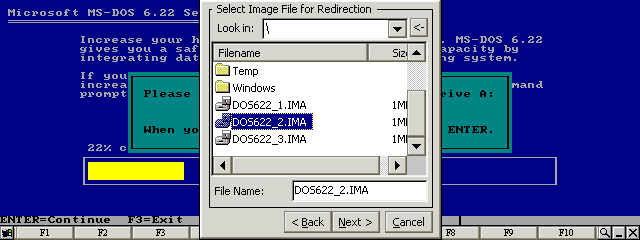
Select the second MS-DOS disk image 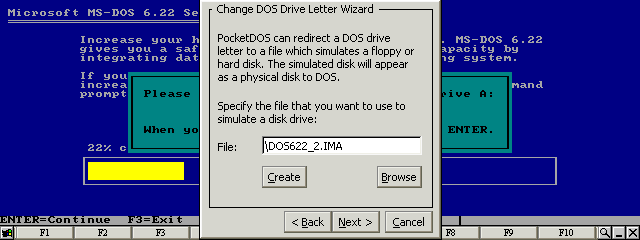
Press the Next button 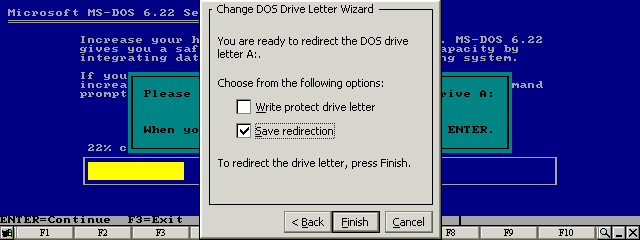
Set Save redirection and press the Finish button 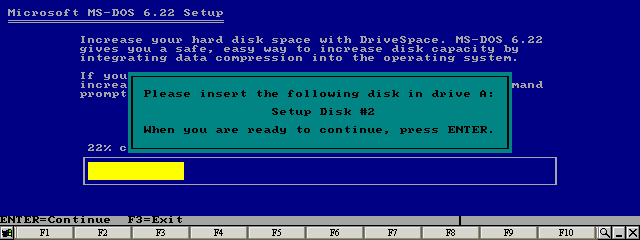
Press the Enter key 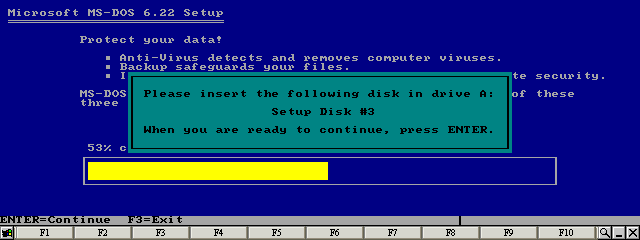
Wait until the SETUP program prompts for the next disk 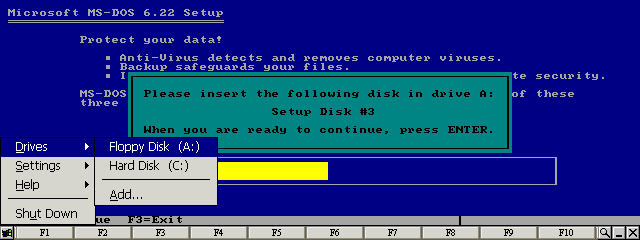
Select Floppy Disk (A:) from the Drives menu 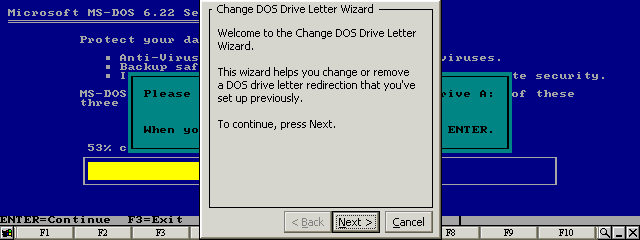
Press the Next button 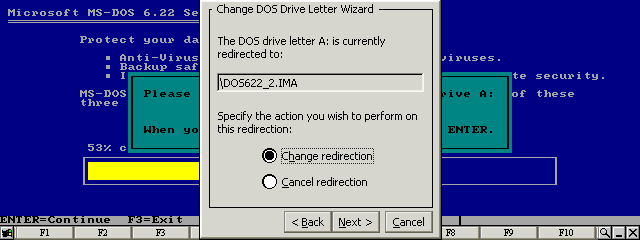
Select Change redirection and press the Next button 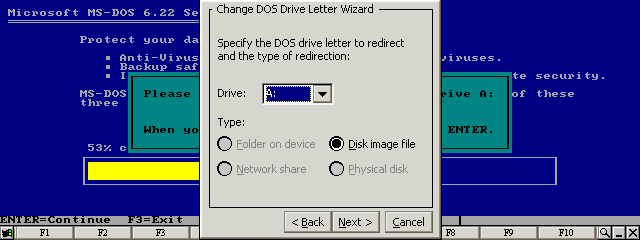
Select Disk image file for the A: drive letter 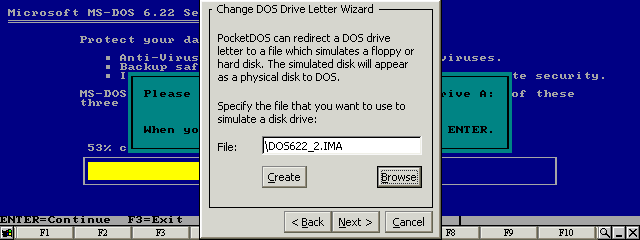
Press the Browse button 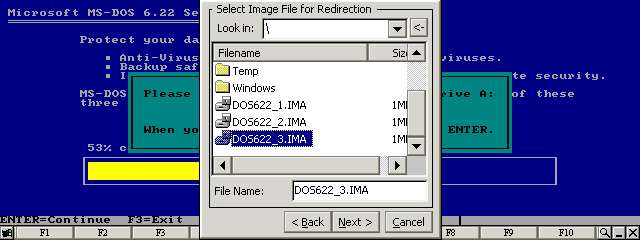
Select the third MS-DOS disk image 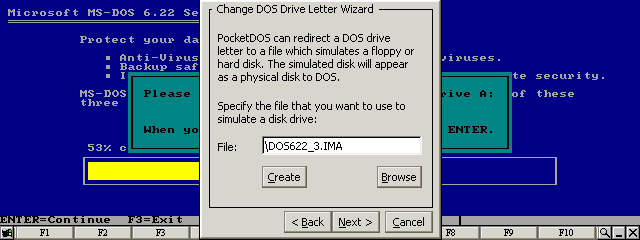
Press the Next button 
Set Save redirection and press the Finish button 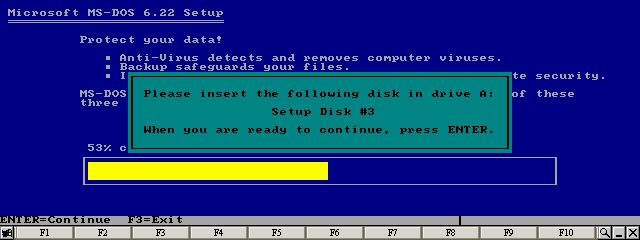
Press the Enter key 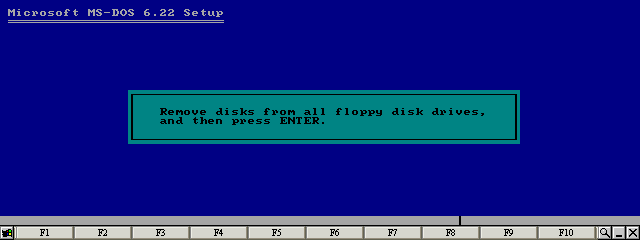
Wait until SETUP completes 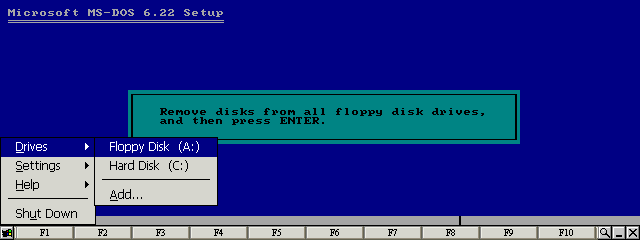
Select Floppy Disk (A:) from the Drives menu 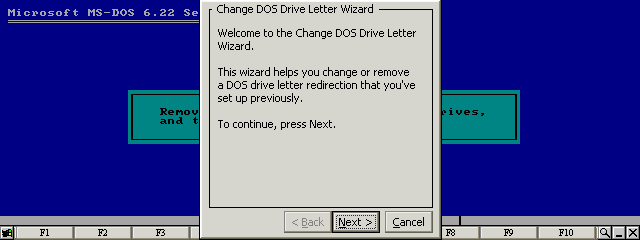
Press the Next button 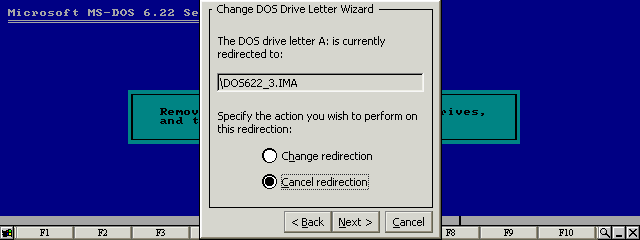
Select Cancel redirection and press the Next button 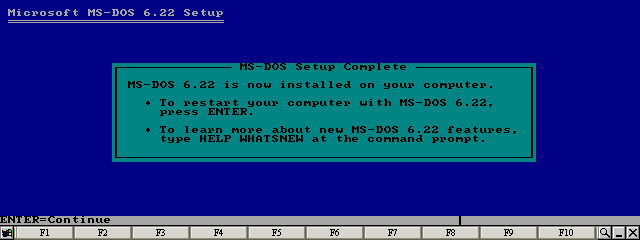
Press the Enter key 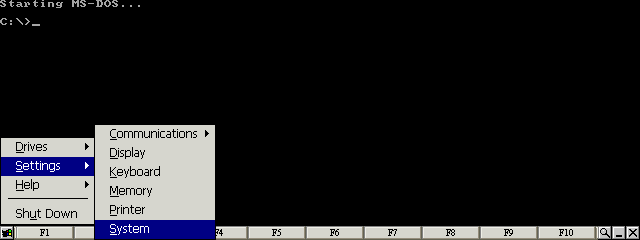
Select the System item from the Settings menu 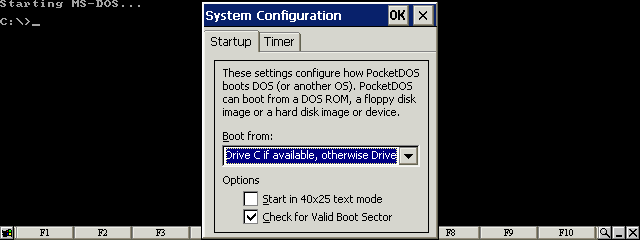
Set the options in the Startup configuration 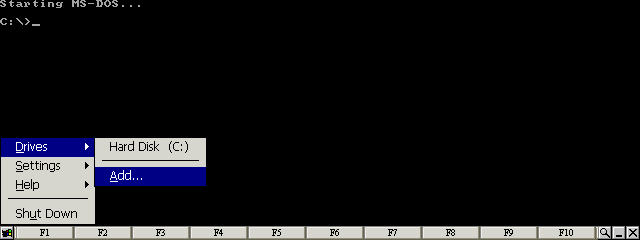
Select the Add... item from the Drives menu 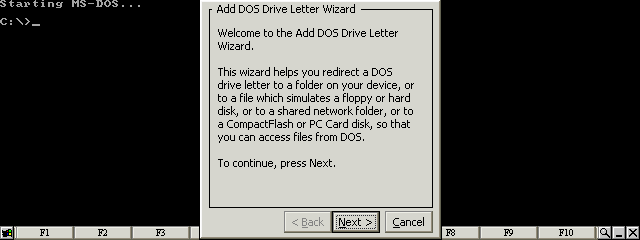
Press the Next button 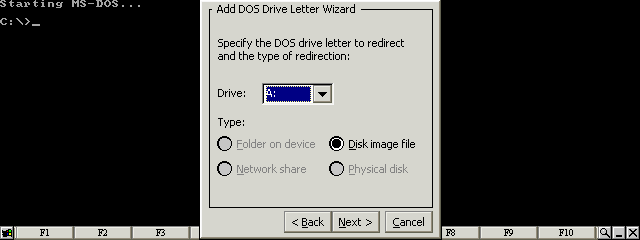
Select Disk image file for the A: drive letter 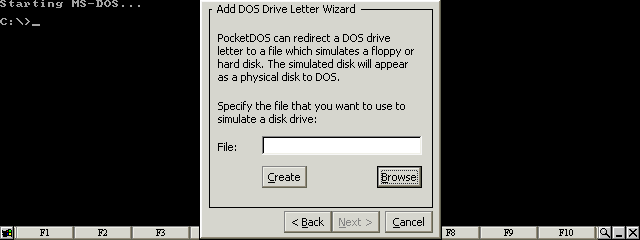
Press the Browse button 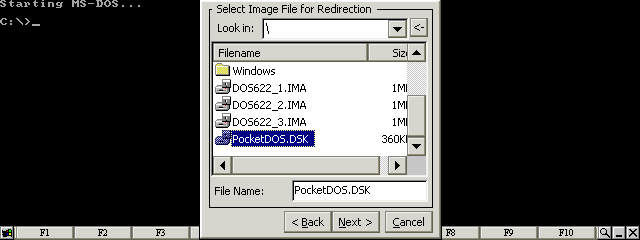
Select the PocketDOS utility disk image 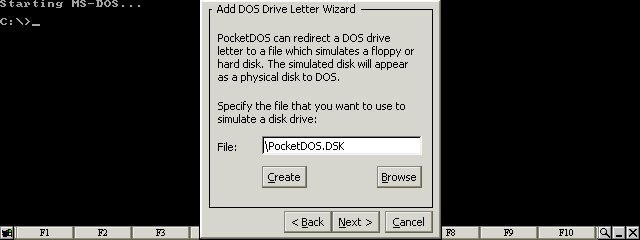
Press the Next button 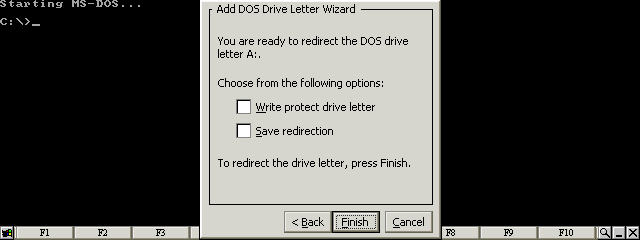
Clear all checkboxes and press the Finish button 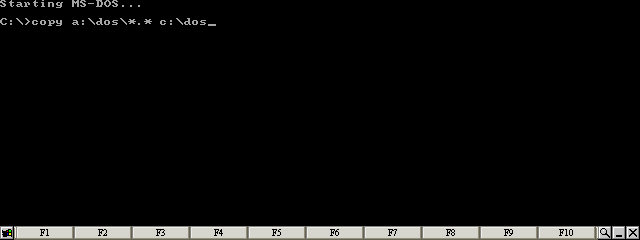
Type: COPY A:\DOS\*.* C:\DOS 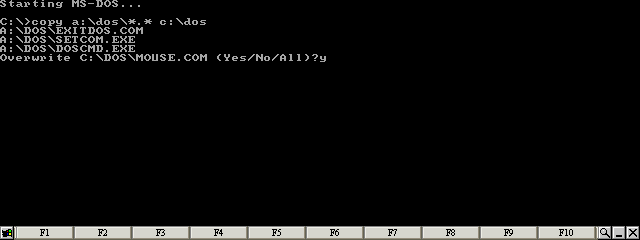
Press the 'Y' key when prompted to overwrite any files 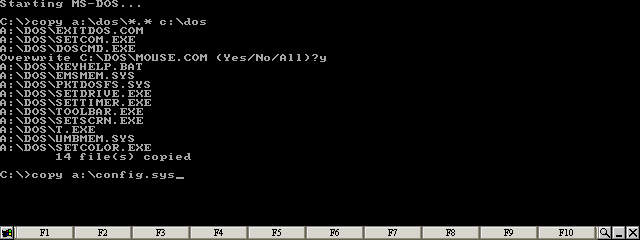
Type: COPY A:\CONFIG.SYS 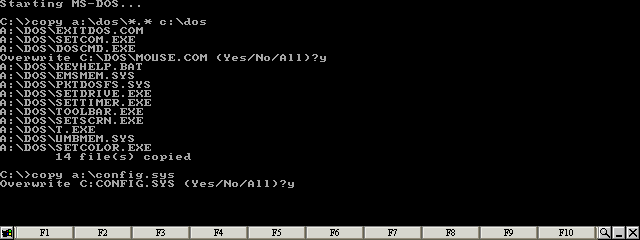
Press the 'Y' key when prompted to overwrite any files 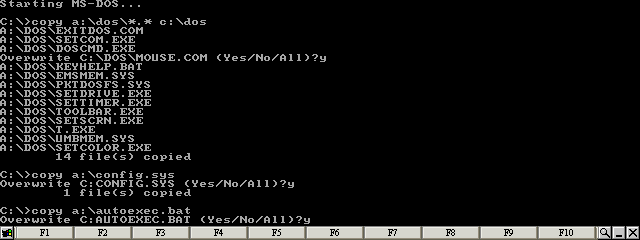
Type: COPY A:\AUTOEXEC.BAT and p ress the 'Y' key when prompted to overwrite any files 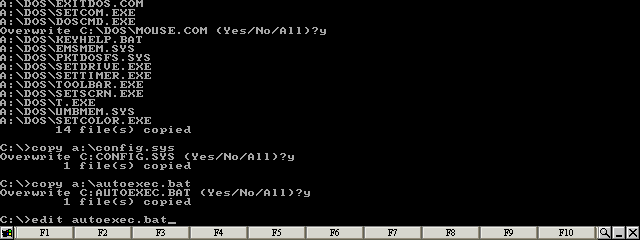
Type: EDIT AUTOEXEC.BAT 
Move the cursor to the line starting: PATH A:\DOS 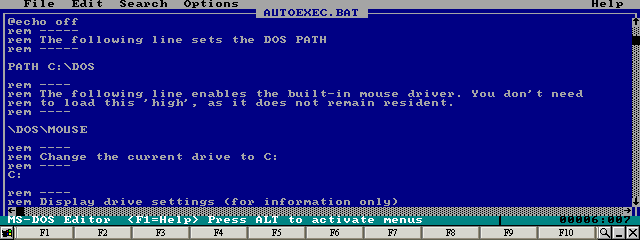
Change the line to read: PATH C:\DOS 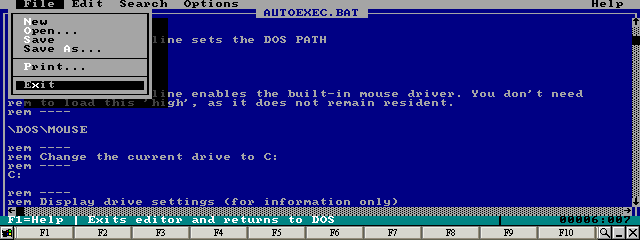
Select Exit from the File menu 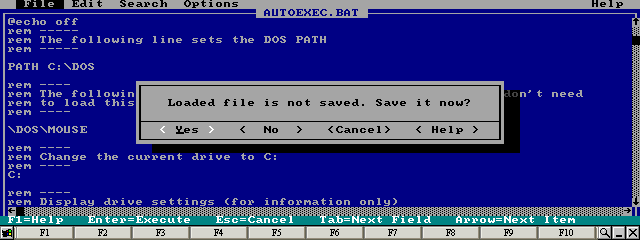
Move the cursor to Yes and press the Enter key 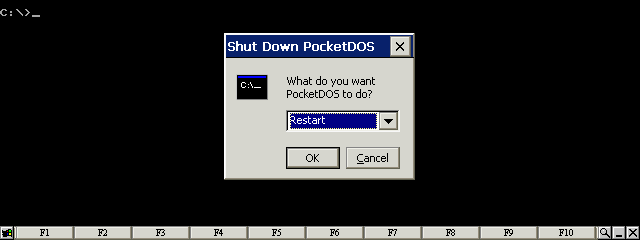
Restart PocketDOS 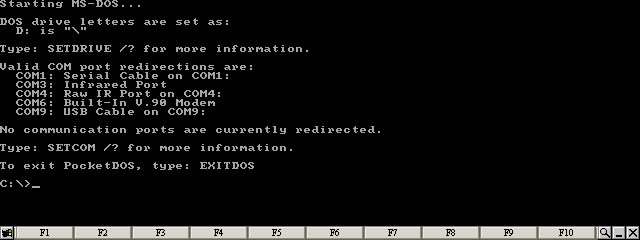
MS-DOS is now running |
| site design by www.zero21studios.com |